Viewing Your Acceledent Data
I never bothered to look at my data before, and my
orthodontist just looked at it today (on day 365). I’ve wondered for a while if
there was a problem with my device because when I first got it I could go 3
uses in between charges. Now I have to charge after every use or else it will
just shut off on me during the next use. I confirmed this by looking at the
data because some days it shows I only used it for 17 or 19 minutes (instead of
20). These must have been days where it shut off early on me and I assumed it
was 20 minutes. I kept my own calendar of my usage and I have missed 3 days in
the past year. That’s pretty good, but still wish I hadn’t missed those days. I
also noticed that some days show “0” in the data while others show I used it two
or three times in one day. I’m going to call Acceledent about this. I assume it’s
because if I used it for example at 8pm one day and 7pm the next, it would say
I used it twice in one day because it’s less than 24 hours. Wish I had caught
this sooner so my data was more accurate.
In order to view your data, follow these steps (I tried on
both a Mac & PC and it surprisingly works):
1.
Plug Acceledent into your computer’s USB.
2.
An “Acceldent” device will show on your computer;
open it
3.
You will see a file titled “DayData.csv” – open it
and it will open a spreadsheet in Excel (the rest of the files are just logo pictures
and complex data files you won’t use.
4.
Your spreadsheet will look something like below (my
serial # is X’d out). This shows you the date, your daily percentage (should be
full usage or 100%), Your 30 day %, session and minutes. I assume session
should always be 1 and Minutes should always be 20. But like I mentioned, my Acceledent has had
some glitches and although I know I used it correctly, some days show 40 mins
and other days show 0. I’m going to call them about this data.
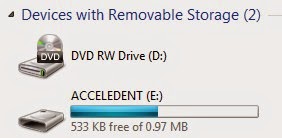


No comments:
Post a Comment